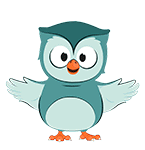-
Introduction
{mlang en_us}Read More Read LessIn this course, you will learn how to operate the all-new ColorCert 5.0.
{mlang} {mlang fr}Dans ce cours, vous apprendrez à utiliser le tout nouveau ColorCert 5.0.
{mlang} {mlang de}In diesem Kurs lernen Sie, wie Sie das brandneue ColorCert 5.0 verwenden.
{mlang} {mlang it}In questo corso imparerete a far funzionare il nuovissimo ColorCert 5.0.
{mlang} {mlang es}En este curso aprenderá a utilizar la nueva ColorCert 5.0.
{mlang} {mlang pt}Neste curso, você aprenderá a usar o novo ColorCert 5.0.
{mlang} {mlang ja}カラーサート 5 印刷オペレーター向けトレーニング(英語版、無料)
{mlang} {mlang ko}ColorCert 5 프레스 운영자 교육
{mlang} {mlang zh_cn}ColorCert 5 印刷机操作培训
{mlang}オンライン講座情報
- 24 ページ,
- 1 小テスト,
- 1 テキストおよびメディア領域.
Show More-
Approximate time to complete section: 2 minutes
Welcome to the ColorCert 5 Press Operator Training! This course has been designed for users that are new to ColorCert, those wanting a refresher, as well as seasoned ColorCert users that have not yet used the all new interface introduced in version 5. In this course you will learn:
- Launching ColorCert
- Understanding the interface
- Connecting to a repository server
- Loading ColorCert Jobs (CCJ)
- Measuring your production
- Understanding the data
- Customizing your display
- Understanding when corrections are necessary
- Improving your scores
- Completing ColorCert Jobs
- Uploading your production data to a Scorecard server
Click the activity links under each section to navigate through this course. To get started, watch the first video below.
-
Approximate time to complete section: 7 minutes
In this module we will begin by launching the ColorCert 5 software. You will then learn about
- Reviewing the information presented to us upon opening
- Verifying your instrument connection
- Seeing your NetProfiler status
- Seeing your server connections
- Changing repository server selection
- Reviewing your PantoneLIVE® status
-
Approximate time to complete section: 6 minutes
Before moving forward, we need to load (or open) a ColorCert Job (CCJ). In this module you will learn:
- Loading recent ColorCert jobs
- Loading ColorCert Jobs for reprint
- Viewing an image of the job being printed
- Editing metadata if necessary
- Recording your press settings
-
Approximate time to complete section: 3 minutes
Before we can begin measuring our production, we must save a local copy of the ColorCert Job. In this module we will review what we have done up to this point and then you will learn how to save this job.
-
Approximate time to complete section: 6 minutes
This module steps you through the process of measuring your printed production including:
- Scanning color strips
- Visual analysis for registration
- Visual analysis for print defects
- Bar code quality
- Adding comments as necessary/desired
-
Approximate time to complete section: 5 minutes
Now that we have data to view, the interface module will help you become familiar with the new interface so you understand how to begin analyzing your measured data, this includes:
- A visual representation of your measured patches
- Understanding the scorecard page
- An introduction to the "Tree" view
- Quickly viewing data that needs attention
- Navigating between screens
- An introduction to ColorCert "widgets"
-
Approximate time to complete section: 9 minutes
The score is the foundation upon which ColorCert data analysis is built. In this module we will look at:
- Understanding the ColorCert score
- "Critical" colors
- "Issues"
- Rate of compliance
- Quality level
- Acceptable vs. Not Acceptable production
- Saving readings
- Rolls/Pallets/Samples
- Navigating through your readings
-
Approximate time to complete section: 5 minutes
Before moving into more detail it will be helpful to spend a few minutes to review some nomenclature, or wording used in ColorCert. This will be helpful to assure we don't miscommunicate anything. Topics covered in this module include:
- Spot Colors
- Builds
- Overprints
- Gray Balance
- Primaries
- Dot Gain
- Dot Area
- Min Dot
-
Approximate time to complete section: 5 minutes
We have already seen the tree view in earlier modules. However, this new navigation feature is an important part of the the new ColorCert interface. As such we felt it deserved a module to focus attention and understanding on how it works, and the logic behind why it behaves as it does. In this module you will learn about:
- Focus on areas that require attention
- Collapsed sections
- Expanded sections
- Using the tree view for navigation
-
Approximate time to complete section: 1 minute
Now that we have a basic understanding of the new ColorCert interface, and we have been introduced to the concept of customizing our layouts using ColorCert widgets, it is time to take a closer look at each of the available widgets and the information they provide. The next series of modules will focus on these various widgets. We will begin this tour by reviewing the Visual Color Widget.
-
Approximate time to complete section: 2 minutes
Viewing your data in an L*a*b* plot in very useful for understanding how your measured trial compares to the defined standard. So much so that we have included 2 different L*a*b* plots from which you may select. In this module focused on the L*a*b* View Widget you will learn about:
- The standard plot
- The trial plot
- L*, a*, and b* relationships
- The tolerance plot
- Auto zoom
- Manual zoom
-
Approximate time to complete section: 3 minutes
Our second L*a*b* widget is the L*a*b* Plot Widget. This widget allows us to view either the current trial, or all trials. In this module you will learn:
- Standard/Trial/Tolerance plots
- Current trial view
- All trials view
- Manual zoom slider
-
Approximate time to complete section: 1 minute
The spectrum view widget allows us to see the spectral curve for both defined standard and the current trial. This widget is especially useful for ink technicians.
-
Approximate time to complete section: 3 minutes
This module will introduce you to the Trials widget. This widget contains several important features that you will learn in this module including:
- Viewing L*, a*, b*, C*, and h° data for your measured trials
- Delta E and Pass/Fail data
- NetProfiler status
- Navigating amongst your measured trials
-
Approximate time to complete section: 2 minutes
The density widget is especially useful when printing and measuring process colors. In this module you will learn:
- Selecting your preferred density status
- Viewing the graphical and numerical density data
- Identifying the dominant filter
- Understanding your printed density in relation to the defined standard
-
Approximate time to complete section: 2 minutes
The trend widget is helpful to understand how your production is varying over time. Print production can sometimes drift, and trend charts will help you spot and correct issues causing drift to occur. In this module you will learn about:
- Viewing the plot of your trials
- Viewing the trend line
- In tolerance vs. out of tolerance plots
- Selecting the metric(s) to view
-
Approximate time to complete section: 1 minute
When measuring dot area and/or min dot patches, the Dot Gain Curve allows you to view a plot of your dot gain in relation to the standard built into your ColorCert job.
-
Approximate time to complete section: 2 minutes
The trials with deltas widget allows you to view various regarding your measured trials. In this module you will learn about:
- Date and time stamps
- Delta E data
- Pass/Fail data
- NetProfiler status
- Quality level bar graph
- Toggling the bar graph view
-
Approximate time to complete section: 6 minutes
The best match feature may be one of ColorCert's most useful features, providing the press operator actionable information for correcting and maintaining solid colors within tolerance. In this module you will learn about:
- Identifying if your color is within tolerance
- If in tolerance, can the match be improved
- Does the density/strength need to be increased or decreased to improve the match
- If out of tolerance, is it possible to be in tolerance using the current ink and substrate
-
Approximate time to complete section: 2 minutes
In this module you will learn about the history widget which plots a bar graph of all trials for a selected color on the job you are running.
-
Approximate time to complete section: 2 minutes
In this module you will learn about the Numbers widget. This widget contains several important features that you will learn in this module including:
- Viewing L*, a*, b*, C*, and h° data for the selected trial
- Delta E and Pass/Fail data
- Viewing optional Delta E formulas
- NetProfiler status
-
Approximate time to complete section: 2 minutes
Now that we understand all of the widget options available to us, we can create custom layouts. In this module we will learn about
- Creating custom views for each metric
- Adding widgets
- Changing widgets
-
Approximate time to complete section: 4 minutes
After measuring and analyzing our data, we need to save our measurements. In this module you will learn:
- Saving your roll/pallet/sample data
- Adding comments if necessary
- Entering custom roll/pallet/sample identification numbers
- Taking additional measurements
-
Approximate time to complete section: 20 minutes
We have now completed our production run. In this module you will learn how to:
- Complete your ColorCert job
- Confirm that we are finished
- Upload your production data to a Scorecard server