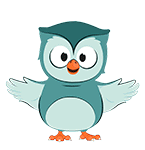-
Introduction
{mlang en_us, zh_tw}This course has been designed for users that are new to ColorCert, those wanting a refresher, as well as seasoned ColorCert users that have not yet used the all new interface introduced in version 5{mlang} {mlang fr}Ce cours a été conçu pour les utilisateurs qui découvrent ColorCert, ceux qui souhaitent se rafraîchir la mémoire, ainsi que pour les utilisateurs chevronnés de ColorCert qui n'ont pas encore utilisé la toute nouvelle interface introduite dans la version 5.{mlang} {mlang de}Dieser Kurs wurde für Benutzer konzipiert, die ColorCert gerade erst kennenlernen, für Benutzer, die ihr Gedächtnis auffrischen möchten, sowie für erfahrene ColorCert-Benutzer, die noch nicht mit der völlig neuen, in Version 5 eingeführten Benutzeroberfläche gearbeitet haben.{mlang} {mlang it}Questo corso è stato progettato per gli utenti che sono nuovi a ColorCert, coloro che desiderano un aggiornamento, così come gli utenti ColorCert stagionati che non hanno ancora utilizzato la nuova interfaccia introdotta nella versione 5.{mlang} {mlang es}Este curso ha sido diseñado para usuarios que son nuevos en ColorCert, aquellos que desean un repaso, así como usuarios experimentados de ColorCert que aún no han utilizado la nueva interfaz introducida en la versión 5.{mlang} {mlang pt}Este curso foi criado para novos usuários no ColorCert, para aqueles que desejam se atualizar, bem como para usuários experientes do ColorCert que ainda não usaram a nova interface introduzida na versão 5.{mlang} {mlang ja}カラーサート QA ツール印刷オペレーター向けトレーニング(日本語版、無料){mlang} {mlang ko}ColorCert QA 도구 운영자 교육{mlang} {mlang zh_cn}ColorCert QA 工具操作培训{mlang}Read More Read LessCourse information
- 22 頁面,
- 1 測驗卷,
- 1 標籤.
Show More-
Approximate time to complete section: 3 minutes
Welcome to the ColorCert QA Tools Operator Training! This course has been designed for users that are new to ColorCert, those wanting a refresher, as well as seasoned ColorCert users that have not yet used the all new interface introduced in version 5. In this course you will learn:
- Launching ColorCert
- Quick Compare mode
- Creating standards
- Measuring trials (samples)
- Understanding the data
- Creating customers
- Project mode
- Notes & Tags
- Understanding the interface
- Customizing your display
Click the activity links under each section to navigate through this course. To get started, watch the first video below.
-
Approximate time to complete section: 7 minutes
In this module we will begin by launching the ColorCert QA Tools software. You will then learn about
- Toggling between the new and old ColorCert interface
- Your ColorCert license information
- Reviewing your PantoneLIVE® status
- Verifying your database connection
- Verifying your instrument connection
- Seeing your NetProfiler status
-
Approximate time to complete section: 7 minutes
Quick compare mode is a frequently used feature within QA Tools that allows you to determine the numerical difference between two samples. In this module we will learn:
- Toggling into quick compare mode
- Identifying when the software is in quick compare mode
- Creating a "Standard"
- Measuring a "Trial"
- Reviewing the data
- Using an existing standard in quick compare mode
-
Approximate time to complete section: 10 minutes
You will really begin to make efficient use of QA Tools when you begin creating digital standards of your colors. In this module, you will learn:
- Measuring a physical standard to digitize it
- Understanding the interface
- Reviewing the data that you have measured
- Creating a name
- Adding notes and other descriptive details
- The QA Tools tolerance hierarchy
- Assigning your new standard to customers and/or projects
- Adding tags to your standard
-
Approximate time to complete section: 3 minutes
Now that we have standards, let's begin measuring data. In this module, you will learn:
- Selecting a standard to compare to
- Searching when there are many standards
- Measuring your trials
-
Approximate time to complete section: 6 minutes
The most common way to organize your standards is by customer: In this module, we will learn the process for creating new customers in your QA Tools database.
- Creating the new customer
- Adding notes
- Custom search rules
- Custom tolearances
- Assigning existing colors
-
Approximate time to complete section: 3 minutes
Project mode is a very useful feature when measuring trials in production, or in any situation where you need to measure multiple samples of different colors.
- Placing QA Tools into project mode
- Measuring trials while in project mode
-
Approximate time to complete section: 5 minutes
Now that we understand how useful project mode can be, let's learn how to create new projects.
- Creating and naming projects
- Adding notes to your project
- Adding search rules
- Adding a project tolerance
- Adding colors to projects
-
Approximate time to complete section: 7 minutes
Notes and Tags are used to record details or information about measurements, in this module we will learn:
- How are notes and tags different from one another
- When might you wish to use a note vs. a tag
- Using the details widget to apply and view notes and tags
- Viewing notes and tags in the samples widget
- Removing notes and tags
-
Approximate time to complete section: 3 minutes
Now that we understand how to use notes and tags, let's learn how to create new tags.
- Opening the tag editor
- Creating new tags
- Creating multiple new tags
- Creating new tags "on the fly" during production
-
Approximate time to complete section: 1 minute
Now that we have a basic understanding of ColorCert QA Tools usage, let's take a closer look at each of the available widgets and the information they provide. Widgets are windows or views into your data. QA Tools allows you to look at your data in whatever way is most meaningful to you. The next series of modules will focus on these various widgets. We will begin this tour by reviewing what is likely the simplest of these, the Visual Color Widget.
-
Approximate time to complete section: 2 minutes
Viewing your data in a L*a*b* plot is very useful for understanding how your measured trial compares to the defined standard. So much so that we have included 2 different L*a*b* plots from which you may select. In this module focused on the L*a*b* View Widget you will learn about:
- The standard plot
- The trial plot
- The tolerance plot
- Auto zoom
- Manual zoom
-
Approximate time to complete section: 3 minutes
Our second L*a*b* widget is the L*a*b* Plot Widget. This widget allows us to view either the current trial, or all trials. In this module you will learn:
- Standard/Trial/Tolerance plots
- Current trial view
- All trials view
- Manual zoom slider
-
Approximate time to complete section: 1 minute
The spectrum view widget allows us to see the spectral curve for both defined standard and the current trial. This widget is especially useful for ink technicians.
-
Approximate time to complete section: 3 minutes
This module will introduce you to the Trials widget. This widget contains several important features that you will learn in this module including:
- Viewing L*, a*, b*, C*, and h° data for your measured trials
- Delta E and Pass/Fail data
- NetProfiler status
- Navigating amongst your measured trials
-
Approximate time to complete section: 2 minutes
The density widget is especially useful when printing and measuring process colors. In this module you will learn:
- Selecting your preferred density status
- Viewing the graphical and numerical density data
- Identifying the dominant filter
- Understanding your printed density in relation to the defined standard
-
Approximate time to complete section: 2 minutes
The trend widget is helpful to understand how your production is varying over time. Print production can sometimes drift, and trend charts will help you spot and correct issues causing drift to occur. In this module you will learn about:
- Viewing the plot of your trials
- Viewing the trend line
- In tolerance vs. out of tolerance plots
- Selecting the metric(s) to view
-
Approximate time to complete section: 2 minutes
The trials with deltas widget allows you to view various regarding your measured trials. In this module you will learn about:
- Date and time stamps
- Delta E data
- Pass/Fail data
- NetProfiler status
- Quality level bar graph
- Toggling the bar graph view
-
Approximate time to complete section: 6 minutes
The best match feature may be one of ColorCert's most useful features, providing the press operator actionable information for correcting and maintaining solid colors within tolerance. In this module you will learn about:
- Identifying if your color is within tolerance
- If in tolerance, can the match be improved
- Does the density/strength need to be increased or decreased to improve the match
- If out of tolerance, is it possible to be in tolerance using the current ink and substrate
-
Approximate time to complete section: 2 minutes
In this module you will learn about the history widget which plots a bar graph of all trials for a selected color on the job you are running.
-
Approximate time to complete section: 2 minutes
In this module you will learn about the Numbers widget. This widget contains several important features that you will learn in this module including:
- Viewing L*, a*, b*, C*, and h° data for the selected trial
- Delta E and Pass/Fail data
- Viewing optional Delta E formulas
- NetProfiler status
-
Approximate time to complete section: 5 minutes
Now that we understand all of the widget options available to us, we can create custom layouts. In this module, we will learn about
- Changing the screen layout to show more or fewer widget windows
- Adding widgets to your display
- Changing widgets
- Creating custom display
- Naming your custom displays
- Generating reports